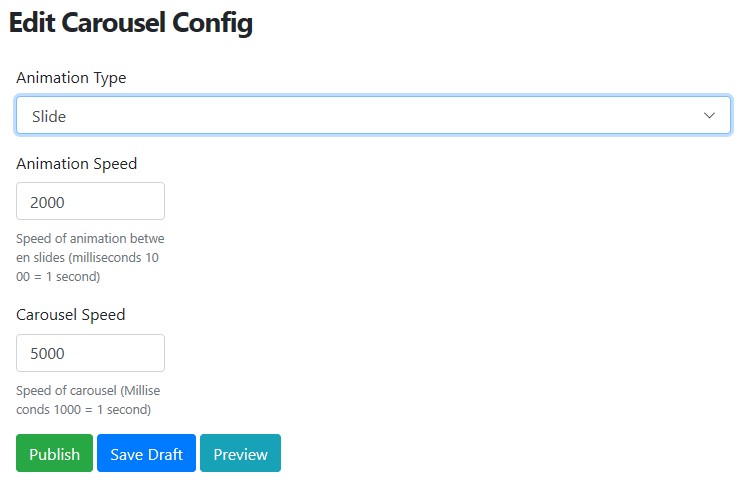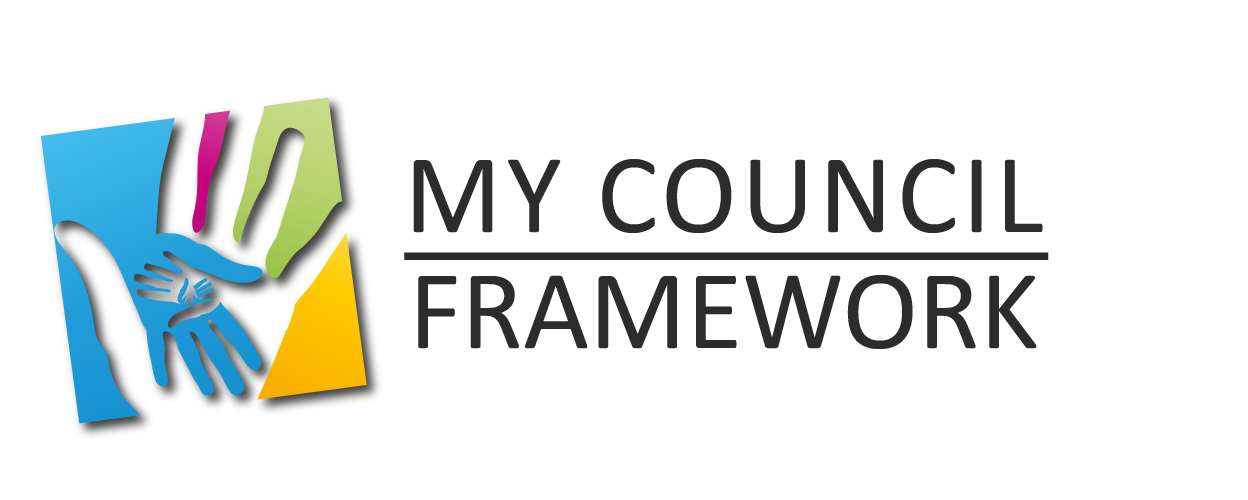1st Login In and Navigate to "Carousel"
Overview
The carousel function is designed to provide an easy to use way of editing the slider that forms the top of the "Home" page.
Edit or Add
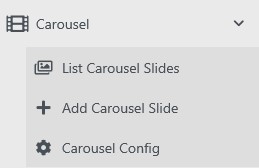
To edit or add a carousel slide first select "Carousel" from the left menu and then either select "List Carousel Slides" to edit an existing one or select "Add Carousel Slide" to create a new one.
The carousel works best if all images have the same dimensions which are suggested as 1920px wide by 768px high.
The order in which the slides appears is set using the "Display Position" for each slide. 1 is the lowest number to use and makes the slide 1st to appear. Setting 2 makes that slide appear 2nd and so on.
Create an carousel slide form
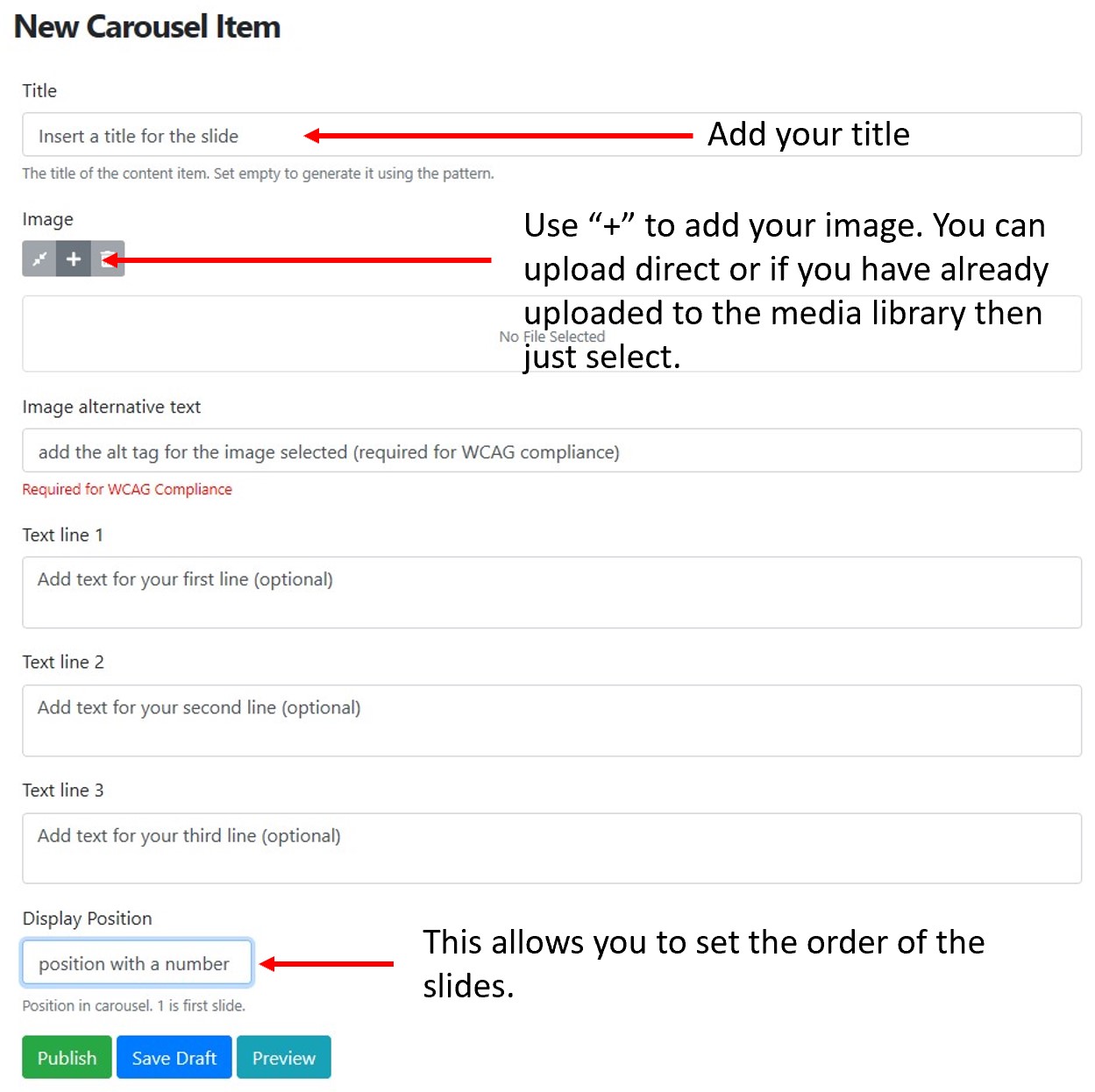
Carousel Config
To change the carousel's configuration select "Carousel Config" from the left menu. There are 3 options you can set to configure the carousel 1. The Animation type (either slide or fade). 2. The Animations speed (set in milliseconds). 3. Carousel Speed (also set in milliseconds)